Ok so in the last post i blabbed how to start to make some changes to the DIP to make a user friendly mechanism for users to edit and add metadata. Users dont like doing this so making it easy and friendly is advisable :).
That last action on the last post was to make a filtered drop down to make it simple for users to select the correct data from a lookup. As we know it is not possible to add filters to dropdowns in Sharepoint, there are 3rd parties that allow you to connect lookups in a master/child relationship in Sharepoint, I will link to them later. But his can easily be done in InfoPath by expanding on the steps that I have shown.
The next steps will be to make it prettyier (im not a designer as you will see) and to add the Quick Parts feature from Office 2007.
Finishing Touches
The next thing I want to do is add some text and a picture (thanks to Ishai on this as he pointed out a way to add an unbound picture to the DIP).
To add the picture I simply selected the Picture Icon on the toolbar. I selected the picture and it inserted as per the image.
I guess the standard disclaimers need to be added here, be aware of the size of the image as it will impact the times of download.
This image would perhaps be your corporate logo or something more relevant than a Calvin & Hobbes picture.
Next is the layout and fonts. This is done simply by dragging and dropping and typing in the text and formatting it as per normal InfoPath functions.
I did this by using tables and my poor imagination. Note how I added tips for each field etc. After these changes are made click the Publish button and save and publish the document.
Now to test it, create a document library in a site, allow it to use content types and select the Project Overview document.
When the New Project Overview menu is selected the new document will appear, it looks kind of like this.
There thats all that. If you had problems please contact me, I made a lot of assumptions in the process so if I missed some key steps let me know.
Using the Quick Parts
Quick Parts is a feature in Word 2007. It allows a field to be added to the document that is linked to a document property or blocks of text called building blocks. We are only interested in the Document properties.
The feature is accessed from the Insert menu from Word 2007 as seen below
To demonstrate this keep the word document that you opened above.
Select the Quick Parts menu option then Document Property (note how all the fields are listed here including the SharePoint ones) I then selected Project Name, this drops a control onto the document as per below and then make a label for it.
I then created the Project Type and Project Manager, and formatted it a little nicer.
This image shows all the fields on the form as well as the dropdown for the Project Type.
There are a few thing to note. When the field is a lookup or list the field on the form will operate as a dropdown. You will also notice that it will use the value that has been selected in the DIP in the field, when you change the value in the field on the document the value in the DIP will also change. This shows that the two fields are linked.
This means that we can now add fields to a document template for the user to fill out and that will automatically populate the metadata for the document, so the users only need to fill the data in once.
This document can now be saved as a template and uploaded back into the template for the content type so it can be used again and again.
Done….Did this make sense.
Summary
Ok in these two posts I hope I have shown how to make changes to The DIP to make a user friendly interface for users to add the additional metadata that they may need to add for a document. Smarts can be created with the fields to filter the data choices to the correct values. This is something that can only be done by 3rd party tools within SharePoint (or custom development).
By linking these fields into the actual document template via the Quick Parts we can save the user having to re-type the fields while still keeping a corporate template for the document.
All of this in my eyes is purely to assist the end user by making an easy and intuitive interface where they can quickly add the additional metadata for a document. Something I have said to many clients is that users are generaly happy to spend the time to add in more information than they are used to if it is easy AND there is a clear benefit to them ie, quicker access in locating that document or sharing it with other users. I think these tools can be used to help make that happen.
Over and out.
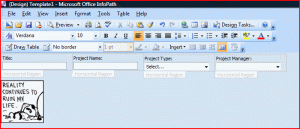


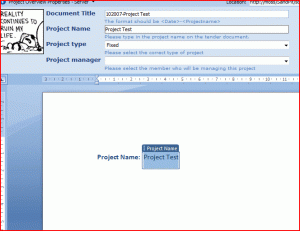




salve,
i have also experimented custom site content type (.docx) + few site columns (say 6 or 7 of different types). some disappointing results will quicly show up.
add the site content type to a doc libarary. modify the dip of the content type to reflect the metadata of the content type actually needed (mayb not all metdata columns needed in the dip or a special layout wanted). this resluts in a custom .xsn file that needs to be uploaded and used by the content type. 1st problem. if another metadata column is added to the content type at this point (at site level or doc libary level) it invalidates the custom .xsn file. u get a nasty error when word tries to load the dip. the xsn file must be re-done each time there is a metadata column add/remove no matter if that column is not needed in the dip. the only way to avoid this is to never customize the dip. 2nd problem. the word quickparts added to to doc seemingly random will not follow any setting from word or sharepoint. for example date columns will revert to US date format even if all other settings are diffrent (XP/Office/Sharepoint date format set to UK for example). one can end up with 2 dates next to each other with completly different formatting. font setting randomly use times roman 10p even when set to any other font and size. try different fonts and sizes on each quikpart and u see. content type with metadata columns of type calculated will not appear as quickparts at all.
im sure there are ALOT of other ramdon strange behavoir that i have not seen yet – basically content types with custom DIP and quickparts have random strange behavoir. its really good that you bother to blog about it as very few take the time. i dont want to shoot that down – just point out that dig below the simple try-this-out and you see the less enjoyable limits of these solutions 😉
Comment by henrik — October 7, 2008 @ 2:41 pm
Not worried about being shot down. Good to see people have done more research than I…. Thanks for the comment
Comment by stephenmuller — October 11, 2008 @ 8:03 am
One thing I have noticed is that if you add a Document Property to a page via a Quick Part, and then save the document as a template (dotx) and upload that template to a content type, the value of the property will not be updated on new documents you create from a document library using that template. The Quick Part will always display the value from the Template, until you delete the Quick Part property and add it back in.
Comment by MikeMc — April 13, 2009 @ 7:55 pm